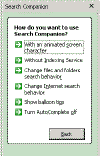 |
| [above]
From Search Preferences select Indexing service to enable/disable
Indexing Service [below]. |
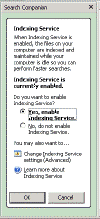 |
 |
| Indexing
Service |
 |
| Directories |
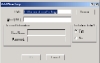 |
| Add
or Modify a Directory |
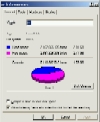 |
| Partition
Properties Page |
Indexing Service
If you perform any text search then you will really enjoy
the Indexing Service. Indexing Service dramatically increases
the speed of text searches.
More about windows XP Search Companion.
Indexing Service indexes the following types of documents:
- HTML
- Text
- Microsoft Office 95 and later
- Internet mail and news (with Internet Information Services
installed)
- Any other document for which a document filter is available
The indexing of files is done whenever the computer is
idle.
When Windows XP is installed the Indexing Service is setup
and two catalogs are created: System and Web.
The Web catalog is created if IIS is installed.
The problem is what directories are included in the System
catalog. When the System catalog is created all permanent
storage devices are included. This means if you have 5 partitions
then the system catalog will have C:\, D:\, E:\, F:\, an
G:\ directories. This could involve a lot of wasted indexing.
Therefore you should fine turn the System catalog to better
fit your environment.
As an example Windows Assistance has a separate partition
just for data, E:. Our D: partition is for installed applications
and indexing it may not be productive. The F: partition
is loaded with Internet applications and is left over from
our Windows 98 days and isn't used for much now. G: holds
the system swap file and the system temporary directory.
What we have done is remove D:\, F:\, and G:\ directories
from the System catalog. The C:\ directory was also removed
and we added the C:\Windows, and the C:\Program Files directories.
We left E:\ intact and just added a couple of directories
on the E: partition that we wanted to exclude from indexing.
view the
results
The Actual Steps To Adjust The Indexing Service
note: To make any changes to the Indexing
Service you must be using an account with Administrator
rights. You can use the Indexing Service from any
account.
We found that the easiest way to open
Indexing Service is from Search->Preferences->Add/Remove
Index Service->Change Indexing Service Settings.
When the Indexing
Service opens you will see one or two catalogs. We will
be working with the System catalog only. Double-click
the System catalog. Double-click Directories.
We now have a
list of directories that are either included
or excluded from indexing. You can delete existing
directories or change their properties. Basically you can
include or exclude the directory from indexing. You can
also add a directory. Adding and modifying a directory use
the same form.
- To add a directory go to Action menu -> New ->
Directory. For each directory that you include or exclude,
all of its subdirectories are also included or excluded.
- To delete a directory: Select the directory and delete.
- To modify a directory listing double-click the directory.
That's really all you need to know to use the Indexing
Service. At a minimum you can leave it as it is and search
away.
Enabling NTFS Partitions For Indexing
If you are unable to index a NTFS partition go to the properties
page for the partition by opening Windows Explorer, right-clicking
the partition, select
Properties and check Allow Indexing Service to index
this disk for fast searching.
|