Windows Assistance has been using Windows XP
Professional RC1 for about 3-weeks.
First the good news: Windows XP Professional is
better then all versions of Windows 9X, especially Windows
Me. It's faster, more reliable, and uses a much better
file system (NTFS.)
There is more good news: Windows Assistance uses a
6-year old computer, a 200MHz Pentium machine with
96MBytes of memory. Windows XP Professional works just
fine. I have had no problems using this new OS. Even
though this is an old machine the OS will perform a
Hibernate. Couldn't
do this with Windows Me. This new OS (Really Windows
2000 Professional with new wrappings) has not crashed, or
failed to restart after hibernation.
I needed to get updated drivers for my Courier
V.Everything modem and the Wacom Tablet. No problems were
encountered installing these new drivers.
Video Settings: Windows XP ran some test and
decided that we should be using 32-bit color. Since my
video adapter only goes to 24-bit this wasn't a good idea.
Windows XP installed the proper video adapter driver so I
at a loss as to why it wanted to use an improper color
setting. We were able to cancel this suggestion and
Windows XP set the video adapter to the lowest setting
supported by the OS. No problem. We just went to the
desktop properties and changed the settings to what we
have been using.
Be careful. If and when Windows XP tells you it is
going to test for best resolution and you get a window
that you can't read then hit the Escape button.
The rest of the story: Windows Assistance has
loaded Windows XP Professional to a blank NTFS partition
(Full Installation.) We have also upgraded an existing
Windows 98 system.
First the upgrade: There were no problems with the
upgrade. It worked OK. The only problem we encountered was
with Microsoft applications. They needed to be reloaded.
We didn't bother doing this since we were going to do the
full install next. Windows XP Professional also didn't ask
if we wanted to convert to the NTFS file system. Something
we wanted to do. Other than these two complaints we have
with the upgrade we still liked the end results. It
worked!
Wait, there's more: Windows XP Professional has one
quirky problem and I believe it applies to Windows 2000
Professional also. Windows XP had problems recognizing the
IRQ of serial ports. It appears to assign the default IRQ
for a port and leave it at that. It may only apply to
older machines. With the new machines with updated BIOS
this shouldn't be a problem. If you have any serial
port problems check the IRQ for the port.
Now the full installation: No problems encountered
except for problems with the serial ports. To understand
how we have setup our systems refer to Part
One of our Windows Me experience. We use 5
partitions. For the Windows XP full install we only
converted the C: partition to the NTFS file system. The
remaining partitions will remain as FAT32 partitions for
the near future. Until we stop using Windows 98 we need
access to these partitions.
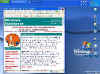 |
| Deep,
Deep, Blue -- Really Over The Top |
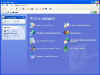 |
Control
Panel
with Common Tasks Explorer Bar |
What about the Windows XP Desktop? Microsoft needs
to hire someone who understands the psychology of color.
Could you work while someone is screaming at you? That's
the way we felt while trying to use the Windows XP
desktop. That intense blue color they use for everything
is useless. The first thing we did was try to change the
blue to some other color. Can't do it. It's part of a
theme. We instead chose to use the Windows Classic style
and modify the colors to our liking. Go to the Desktops
properties sheet and select the Appearance tab. Select the
Windows Classic style and whatever color scheme is closest
to what you want. Then click the Advance button and change
colors and fonts just as with Windows 9X. Now select the
Themes tab and save your desktop setting. Choose a unique
name for your theme.
Common tasks? What common tasks? It's easier to
show you than try to C explain. From any Explorer window
select Folder Options from the Tools menu.
From the General tab in the Task box you
have two choices: Show common tasks in folders or Use
Windows classic folders. The default for Windows XP is
Show common tasks in folders. Use Windows classic
folders gives you a familiar Windows 9X look.
I've gone back to using Use Windows classic folders.
Show common tasks in folders seem to just get in the
way. This is especially true with the Control Panel. The choice is yours.
Two quick tips: Tip 1 - The first item of
business once the installation is complete is to create a
new user. this is important because the FIRST new user
becomes the Administrator of that computer. So if you
don't want someone other than yourself taking control of
your computer, like your son, then you want to setup the
first user and give this user a good password. I know --
you don't like passwords. Get used to them. It's your
first level of security and security is number one in
today's world.
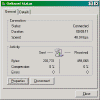 |
| Connection Status: General Tab |
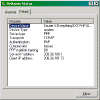 |
| Connection Status: Details Tab |
Tip 2 - You will find your Dial-up connections in
the the Network Connections folder with other
network connection types. This folder can be reached from
the Control Panel. Go through the Properties sheet
for you Dial-up connection. Remember -- Right-click and
select Properties. It's all there and it's far easier to
customize each connection. One nice feature of the new
Dial-up connection is whenever you replace your modem or
update the driver Windows XP will automatically update
your dial-up connection to reflect the changes.
Once you have logged on to the Internet you can view
the status of your connection. Double-click your
connection icon and you will get the Status sheet
for your connection. From the General you can view basic
connection information as well as go to the Properties
sheet and Disconnect your connection. The Details
tab give you information on how you are connected. Notice
it gives you your IP address as well as the IP address of
the server (Internet Service Provider.)
Books: There still is no Missing Manual for Windows
XP. note: Windows Assistance was recently
informed that there wouldn't be a Windows XP Missing
Manual until early 2002. We have been using the Windows
2000 Professional: The Missing Manual and Windows
2000 Quick Fixes from O'Reilly. If you can't wait
for the release of the Windows
XP Professional: The Missing Manual then check out
the list of
Windows XP books here.
Conclusion: A month ago I would have said don't
bother with Windows XP if you were happy with Windows 98.
We were planning to wait for at least 6 months before we
stopped using Windows 98. After our short experience with
Windows XP we have now pushed that up to whenever
Microsoft releases the retail version of Windows XP in
late October 2001.
|