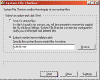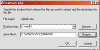To Restore A File From A Known CAB
From Windows
From DOS
If you have been suckered into deleting a system file by the
current hoax virus there is a very simple way to restore the
file. Use the Extract.exe command to get
the file from your Windows CD.
This is a specific example of using the Extract command. Listed
below is the complete command and it's switch settings.
note: The extract.exe command is in the
windows\system directory but I find it's easier to use the
extract.exe that is in the CABs directory.
I have searched all the CABs on the Windows CD and have
located the CAB that contains the the deleted file. sulfnbk.exe
is in Precopy1.cab. To extract this file from the cab and
restore it to the correct directory:
x:\win9x\extract.exe /L c:\windows\command Precopy1.cab
sulfnbk.exe
Note: x:\ is the location of your
CD-ROM. win9x\ is the directory that contains the CABs. extract.exe
is the program that does all the work. /L c:\windows\command
is the location where the file will be stored. Precopy1.cab is
the CAB that contains the missing file. sulfnbk.exe is
the name of the file to be restored.
Use the Run command from the Start button. Copy
the above data and run. You can also use the DOS Prompt.
If you are an old DOS geek you will know how do use the DOS
Prompt. For all others stay with the Run command from
the Start button.
To Restore A File When The Correct Cab Is Unknown
If the correct CAB is unknown you can search all the cabs for
the file using:
x:\win9x\extract.exe /A /L c:\windows\command base2.cab
filename
The /A switch will allow you to search all CABs. If
you sort the directory that holds the CABs and use the first
listed CAB you will search most of the CABs but not all. The
problem is not all CABs will be in the chain. Precopy1.cab
is one of those. mini.cab is another.
Using the /A switch and going through all the
different CAB groups you should find the file.
Extract Command
EXTRACT [/Y] [/A] [/D | /E] [/L dir] cabinet [filename ...]
EXTRACT [/Y] source [newname]
EXTRACT [/Y] /C source destination
cabinet - Cabinet file (contains two or more files).
filename - Name of the file to extract from the cabinet.
Wild cards and multiple filenames (separated by blanks) may be used.
source - Compressed file (a cabinet with only one file).
newname - New filename to give the extracted file. If not supplied, the original name is used.
/A Process ALL cabinets. Follows cabinet chain starting in first cabinet mentioned.
/C Copy source file to destination (to copy from DMF disks).
/D Display cabinet directory (use with filename to avoid extract).
/E Extract (use instead of *.* to extract all files).
/L dir Location to place extracted files (default is current directory).
/Y Do not prompt before overwriting an existing file.
From Windows
If you can still get into Windows then go to Start
Menu-> Programs-> Accessories-> System Tools->
System Information.
From the Tools menu select System File Checker.
Now check the bullet for Extracting One File. Put the
filename in the box and click Start.
You will now give the location of the cabs file and where the
specific file is to be stored. Click OK. note: You
only need to know where the CABs are located. The
specific CAB that holds the required file will automatically be
located by the extraction utility.
You can specify a location to backup the old file or click Skip
to just overwrite the existing file.
The file will now be restored.
|